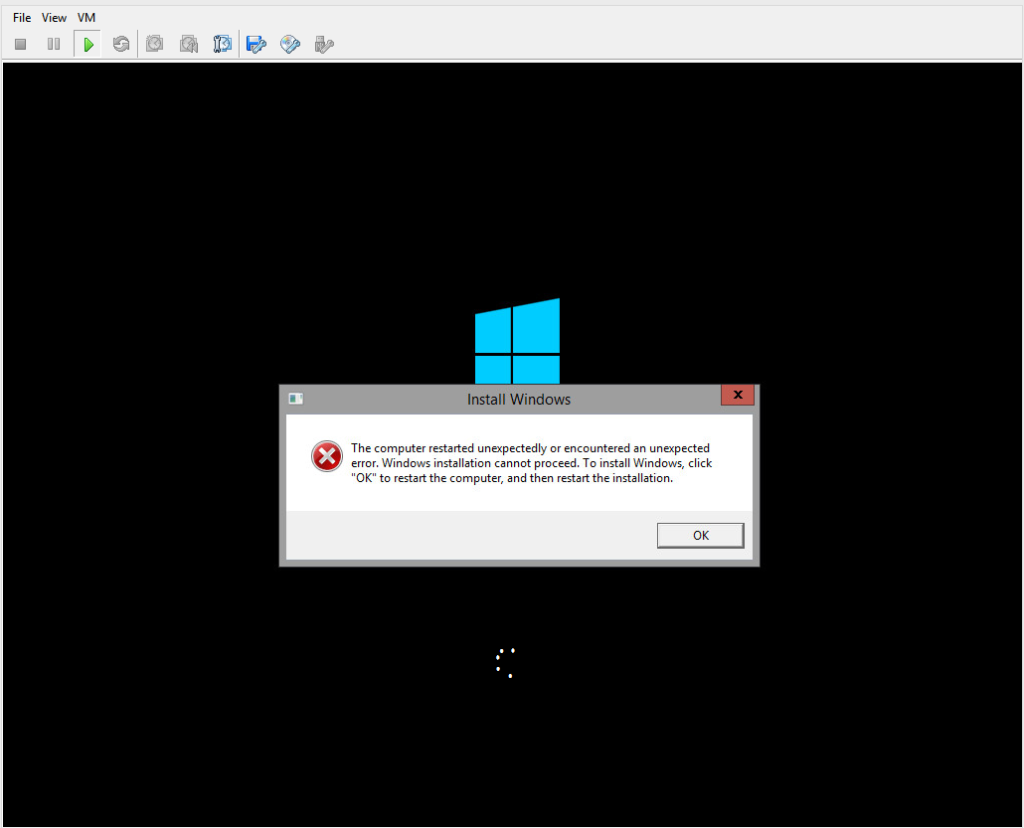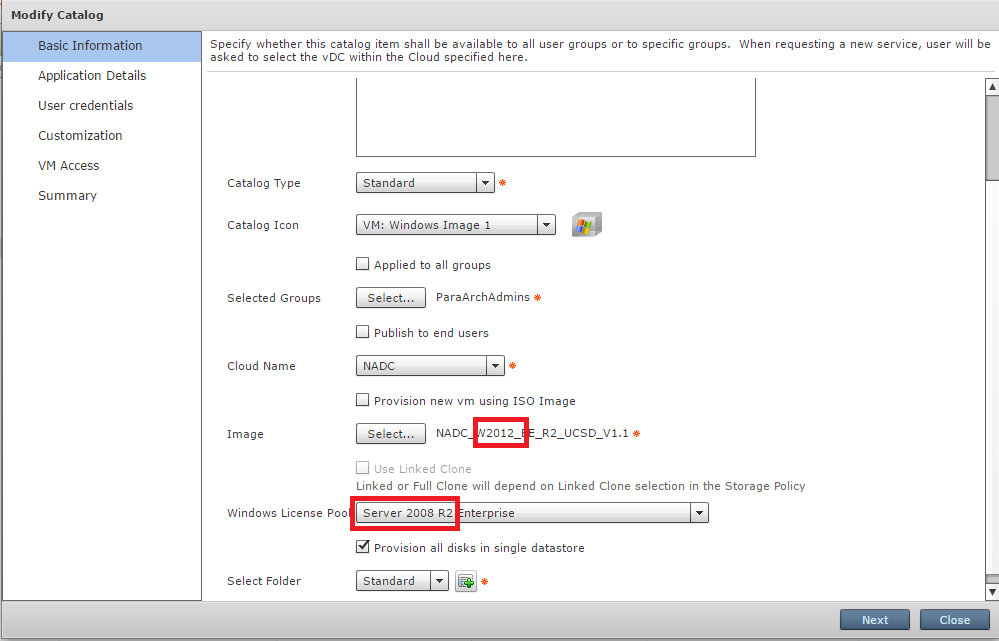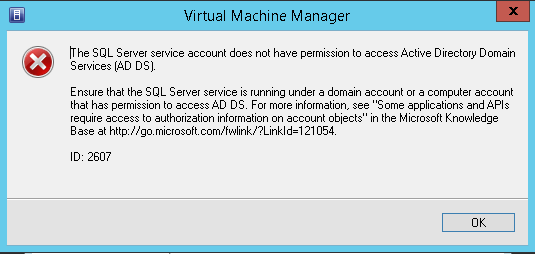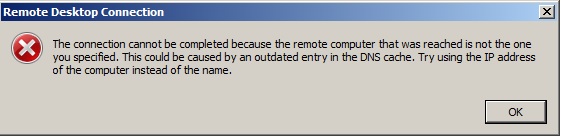This is one of those “no kidding” moments when you find out what went wrong, but it can be incredibly frustrating when it happens. Check out this screenshot I took when recently trying out a new Server 2012 R2 template:
“The computer restarted unexpectedly or encountered an unexpected error. Windows installation cannot proceed. To install Windows, click “OK” to restart the computer, and then restart the installation.”
I also got another error about the unattended file not being right, but I didn’t grab the exact error.
It turns out that this was a result of using the same Standard Catalog item to test a 2008R2 template earlier:
I had changed the template, but not the Windows License Pool. The result was that UCS Director was trying to use a 2008 key for a 2012 installation….which naturally won’t work well.